面临 NVIDIA GeForce Experience 无法正常工作或无法打开 Windows 10 的问题?了解如何修复 NVIDIA GeForce Experience 无法在 Windows 10 计算机上打开的问题。
NVIDIA GeForce 体验
出问题了。尝试重新启动 GeForce Experience。
当你的 Windows 10 计算机无法正常启动 GeForce Experience 应用程序时,通常会出现这种 NVIDIA GeForce Experience 无法打开或 GeForce Experience 无法正常工作的错误。
NVIDIA GeForce Experience是GeForce GTX 显卡的配套应用程序,可将游戏体验提升到一个全新的水平。此应用程序负责让你的驱动程序保持最新状态,自动优化你的游戏设置,并通过捕捉和分享视频、屏幕截图和直播流,为你提供与朋友分享你最精彩的游戏时刻的最简单方法。
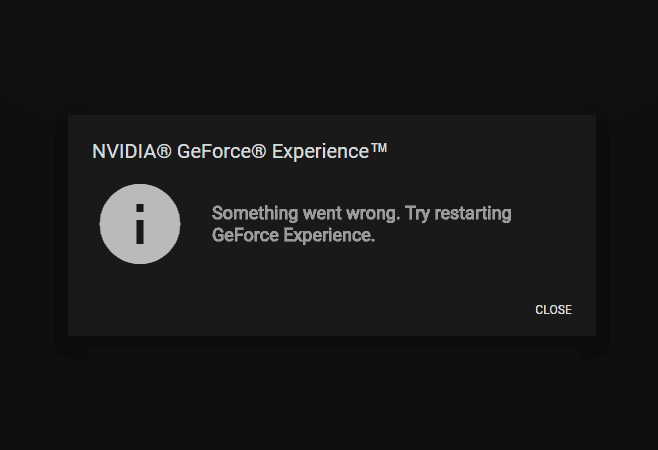
此应用程序适用于几乎所有安装了 NVIDIA 显卡的 Windows 操作系统。简而言之,GeForce Experience是你通向精彩 PC 游戏的完美门户。
无法打开NVIDIA GeForce Experience修复教程:但在过去的几天里,我们收到了很多读者的频繁反馈:如何修复 NVIDIA GeForce Experience在 Windows 10 PC 上根本无法打开的问题?为什么 NVIDIA GeForce Experience 无法在 Windows 10 上运行并反复崩溃?如果 GeForce Experience 无法在 Windows 10 中打开,但进程会继续运行,该怎么办?还有更多类似的查询。
如果你最近升级到 Windows 10,那么你也可能会遇到GeForce 体验无法正常工作的问题。通常,你会在系统托盘中看到 Geforce 图标,但是当你尝试打开它时,它会抛出“出错了。尝试重新启动 GeForce Experience。“ 错误。
在此GeForce Experience 无法打开 Windows 10 修复教程中,我们将介绍一些简单的方法,这些方法将帮助你摆脱在 Windows 10 上无法打开 GeForce Experience 的问题。
如何修复Windows 10 NVIDIA GeForce Experience无法打开
根据一些游戏 PC 专家的说法,如果 NVIDIA 应用程序的用户配置未正确配置或已损坏,那么你可能会遇到此类错误。有时,如果你的计算机无法启动某些 NVIDIA 服务,则可能会出现NVIDIA GeForce Experience 无法正常工作或无法打开错误。
但好消息是你只需进行一些更改即可轻松修复它。在这里,我们将解释几种方法,这些方法将帮助你解决GeForce 体验不打开 Windows 10问题。开始了:
方法一:结束NVIDIA相关进程
NVIDIA GeForce Experience无法打开的解决办法:在遵循以下解释的解决方案或在你的计算机上进行任何重大更改之前,请从任务管理器中结束所有NVIDIA 相关进程并尝试再次启动 NVIDIA GeForce Experience 应用程序。它可能会帮助你。为此:
步骤(1):首先,通过右键单击 Windows 10任务栏并选择任务管理器选项来打开任务管理器。
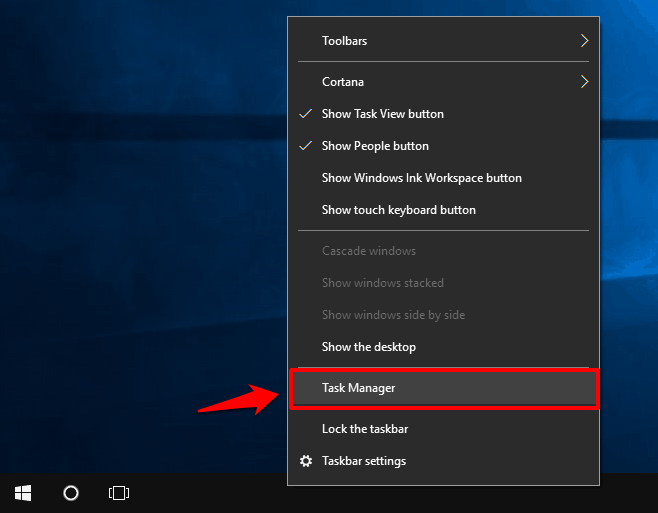
步骤(2):在任务管理器窗口中,找到NVIDIA相关进程并右键单击它们,然后选择结束任务选项。
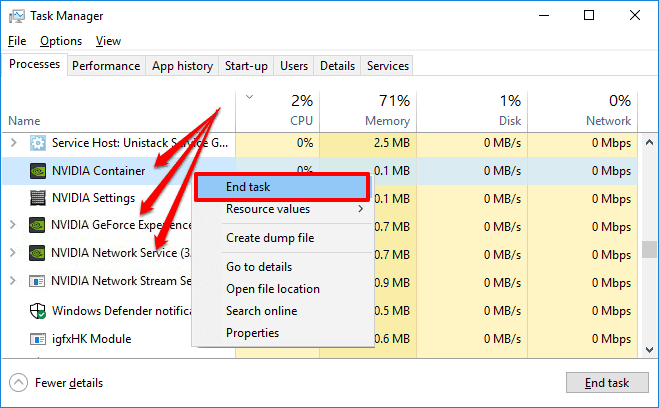
步骤 (3):关闭与 NVIDIA 相关的每个进程后,现在关闭任务管理器窗口并打开 NVIDIA GeForce Experience 应用程序。
这个简单的解决方案适用于大多数情况。如果它没有帮助并且NVIDIA GeForce Experience 无法在你的 Windows 10 PC 上打开,你可以使用下面列出的不同方法开始故障排除。
方法二:重启NVIDIA GeForce Experience Service
如何修复Windows 10 NVIDIA GeForce Experience无法打开?如果你反复面对错误“出了点问题。尝试重新启动 GeForce Experience。” 然后使用 Windows 服务重新启动 NVIDIA GeForce Experience Service是最合适的做法之一。
以下是在 Windows 10 操作系统中重启 NVIDIA GeForce Experience Service 的方法:
步骤(1):首先,通过同时按Windows + R键打开运行对话框并在其中键入services.msc,然后按Enter键。
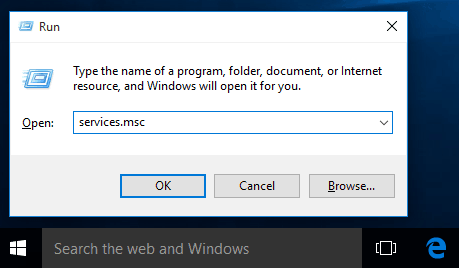
步骤 (2):进入“服务”窗口后,找到NVIDIA GeForce Experience 服务并双击它。
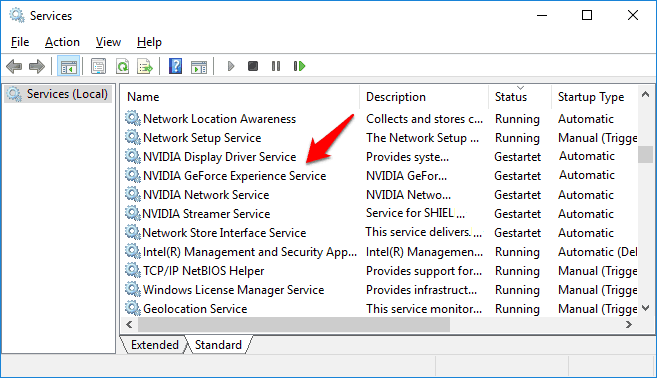
步骤(3):在其属性对话框中,将启动类型设置为自动,然后启动服务以防它已停止。
步骤(4):按照相同的步骤重新启动其他 NVIDIA 相关服务,例如NVIDIA Network Service和NVIDIA Streamer Service等。
重新启动这些服务后,现在尝试启动 NVIDIA GeForce Experience 应用程序,看看这次你是否遇到任何错误。
方法三:更改 Geforce Experience 兼容模式
NVIDIA GeForce Experience无法打开的解决办法:更改 NVIDIA Geforce Experience 兼容模式是解决 Nvidia GeForce Experience 无法正常工作或无法打开问题的另一种有用方法。
如果 GeForce Experience 应用程序与你的 Windows 10 计算机不兼容(与其他应用程序一致),那么你可能会收到类似“出现问题。尝试重新启动 GeForce Experience。”或“无法连接到 NVIDIA。稍后再试。”等。所以只需尝试更改 GeForce Experience 的兼容性设置,看看是否有帮助。
以下是在 Windows 10 PC 中更改 Geforce Experience 兼容模式的方法:
步骤(1):首先,右键单击GeForce Experience应用程序图标,然后选择属性选项。
步骤 (2):在GeForce Experience Properties对话框中,转到Compatibility选项卡并选中“ Run this program in compatible mode for: ”选项,然后使用下拉式菜单。
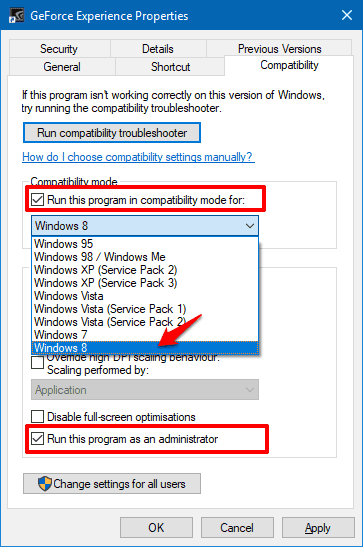
步骤(3):接下来,选中“以管理员身份运行此程序”选项,然后单击“应用”和“确定”按钮。
此GeForce Experience 未打开 Windows 10 修复非常有效,它应该可以帮助你摆脱问题。
如果更改 Geforce Experience 的兼容性模式对你不起作用,请确保恢复兼容性设置,然后继续执行下面解释的其他解决方案。
方法 4:重新安装 NVIDIA GeForce Experience
如何修复Windows 10 NVIDIA GeForce Experience无法打开?如果上述方法无法帮助你解决 NVIDIA GeForce Experience 无法在 Windows 10 计算机上打开的问题,那么接下来你可以尝试在系统上重新安装 GeForce Experience 软件。
以下是在 Windows 10 PC 上卸载 NVIDIA GeForce Experience 并重新安装的方法:
步骤(1):首先,通过同时按下Windows + R组合键打开运行对话框并在其中键入appwiz.cpl然后按Enter键。
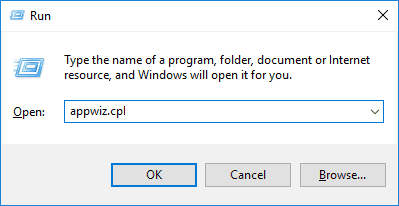
步骤 (2):接下来在“程序和功能”窗口中,右键单击Nvidia GeForce Experience,然后选择“卸载”选项开始卸载。
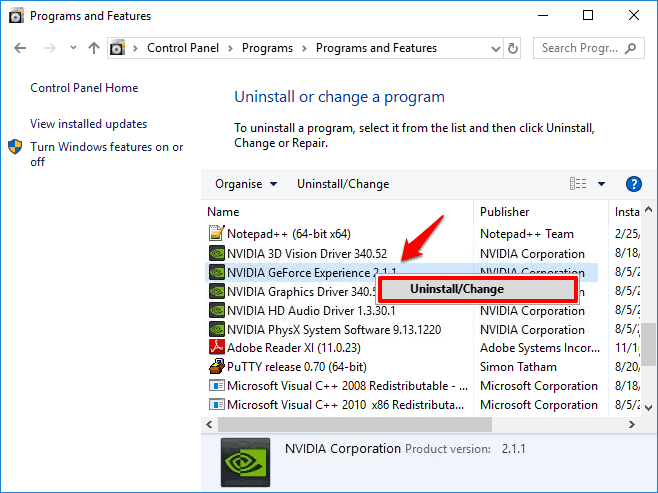
步骤 (3):从计算机上卸载 GeForce Experience 后,前往官网下载最新版本的 NVIDIA GeForce Experience应用程序。
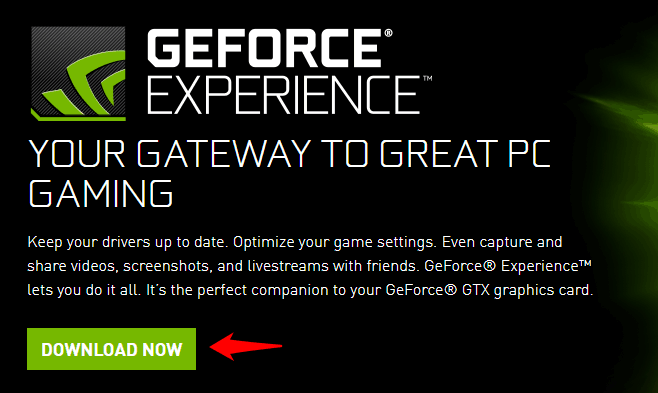
步骤 (4):现在在你的 Windows 10 计算机上安装 NVIDIA GeForce Experience应用程序。
安装完成后,打开它,看看 GeForce Experience 是否完美打开并正常工作。
如果“ GeForce Experience 无法打开”或“ NVIDIA GeForce Experience 无法正常工作”的问题仍然存在,请按照本教程的下一个重要解决方案进行操作。
方法 5:重新安装 NVIDIA GeForce 驱动程序
无法打开NVIDIA GeForce Experience修复教程:在大多数情况下,快速重新安装 NVIDIA GeForce 驱动程序通常可以解决 GeForce 体验无法正常工作的问题。请按照以下步骤了解如何在 Windows 10 操作系统中重新安装 NVIDIA GeForce 驱动程序:
步骤(1):首先,同时按下Windows + X组合键,然后从高级用户菜单中选择设备管理器。
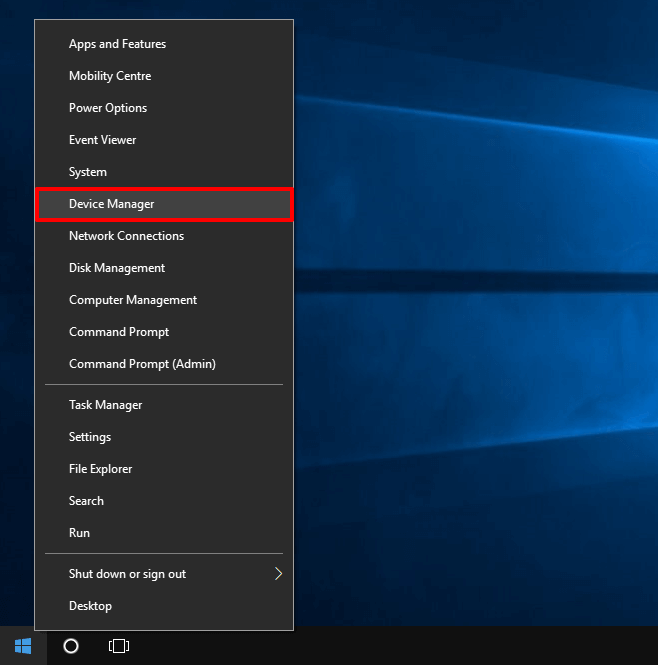
步骤(2):在设备管理器窗口中,展开显示适配器并右键单击NVIDIA GeForce显卡软件,然后选择卸载 设备选项。
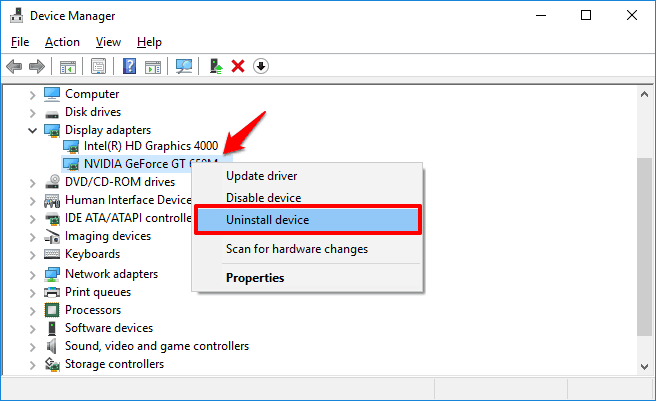
步骤(3):卸载驱动后,前往GeForce 驱动下载中心,选择你的NVIDIA 显卡类型,然后选择操作系统类型。最后,单击开始搜索按钮。
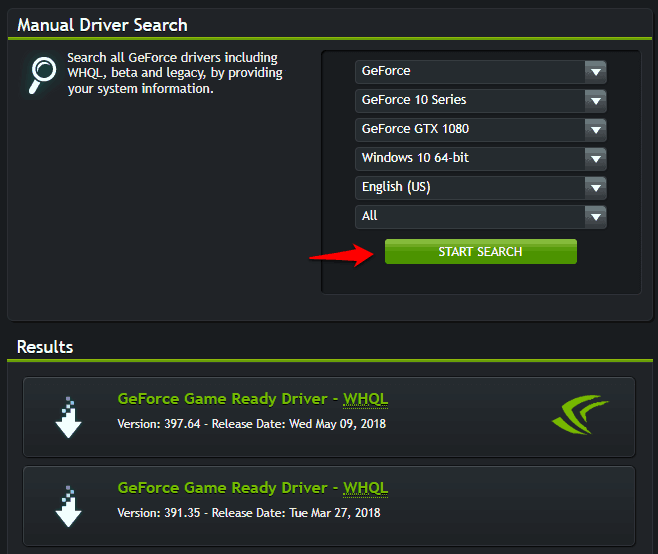
步骤(4):现在,从最新的搜索结果中下载 NVIDIA GeForce 驱动程序并将其安装到你的计算机上。
安装驱动程序后,重新启动你的 PC,然后打开 GeForce Experience 以确认它是否正常工作,没有任何中断,例如“出现问题。尝试重新启动 GeForce Experience。”或“无法连接到 NVIDIA,请稍后再试。“
方法 6:禁用防病毒软件
NVIDIA GeForce Experience无法打开的解决办法:你也可以尝试禁用安装在 Windows 计算机上的防病毒程序。众所周知,有时防病毒软件也会影响包括 NVIDIA GeForce Experience 在内的少数特定应用程序的性能。
因此,只需暂时禁用PC 上的防病毒程序,然后尝试打开 GeForce Experience 应用程序。有时,这个解决方案就像魔术一样。
结论
因此,这些是修复GeForce 体验无法正常工作 或 GeForce 体验无法在 Windows PC 上打开问题的一些最积极和最有用的方法。
逐一尝试所有这些方法,然后摆脱出现问题。尝试重新启动 GeForce Experience和NVIDIA GeForce Experience 不会打开问题。
请使用下面的评论部分让我们知道 - 哪个NVIDIA GeForce Experience 未打开 Windows 10 修复可帮助你完全解决问题?

